Adding Ad-Block to Google Chrome
Step 1
From within Google Chrome, search for "Google Chrome Webstore". When entered either into a google search, or the URL bar we should be presented with the store as the first option.
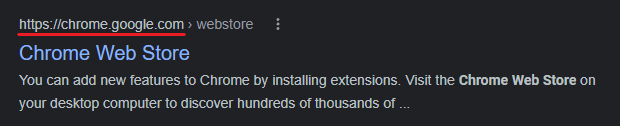
Ensure the outlined in red match the result you click on to avoid potential "Look alike" scams.
Step 2
This selection should redirect us to what looks like an app store. In the upper left corner enter "ad blocker" into the search field.
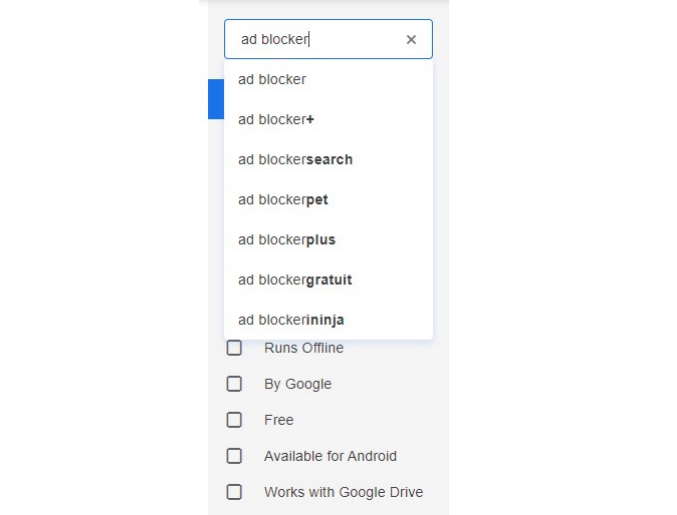
In some case's it will be required that the "Extensions" button is checked.
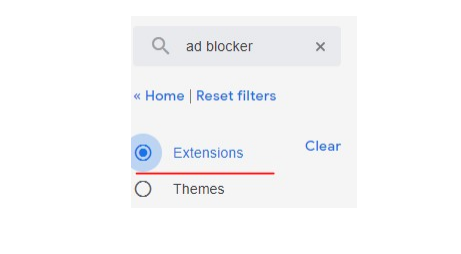
Step 3
There should now be a list of many different ad-blockers that popped up on the right side panel. Within this list should be a scpecific item simply titled "AdBlock". This is one of the trusted ad blockers recommended by Advantage computers you can add to your browser.
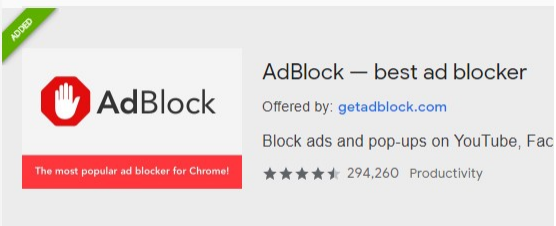
To do so select the "Add to chrome" button found on the right hand side of the listed item.
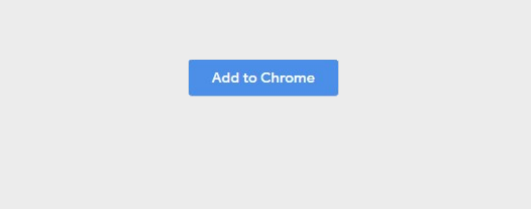
This should complete the installation process for the AdBlocker. If you are redirected to another page that looks like its asking for money you can simply close that tab. This is there donation screen, payment is not required.